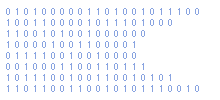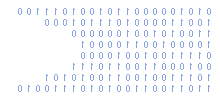Encode Video For The Orange San Francisco ZTE Blade
The Orange San Francisco is an own-brand ZTE Blade and is capable of playing a wide range of multimedia formats. It has a 3.5" WVGA (800x480) OLED capacitative touchscreen and a 600MHz processor.
The following guide will explain how to encode video to playback on the Orange San Francisco ZTE Blade.
I use Handbrake (0.9.4) to convert the video. It is free and can be download from the Handbrake homepage.
- Run Handbrake
Presets
- Select the iPhone preset. This will give you most of the settings.
Source
- Click the "Source" button. Select either a video file or the video_ts file of an unencrypted DVD.
Destination
- Click the "Browse" button and set the destination file. You can use either a "mp4" or "mpv" extension.
Output Settings
- Set the Container to "MP4 File" and check "Web Optimized".
Picture
- Check "Keep Aspect Ratio" and set a height of 480. The width should adjust itself but must not exceed 800.
Video Filters
- Check the four video filters are "Off"
Video
- Set Video Codec to "H.264 (x264)".
- Set Framerate to "Same as source".
- Set the Avg Bitrate to 1500 and check "2-Pass Encoding".
Audio
- Under the Audio tab select the first track so it reads "Selected Track : 1".
- Set the audio codec to "AAC (faac)"
- Set the Mixdown to "Stereo"
- Set the sample rate to 48Khz
- Set the bit rate to 160Kbps
Advanced
- Under the Advanced tab ensure "CABAC Entropy Coding" is unchecked.
- Now click "Start"
... and wait for your video to encode!
Notes : You may wish to experiment with lower video bit rates. I have encoded some videos using 1000Kbps and they look ok.
If you copy your videos to a folder named "video" in the root of your SD card then the videos appear in the standard "Photos" app.