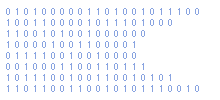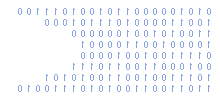Removing Multiple Hyperlinks From An Excel Spreadsheet
With the default settings Excel will replace text with a hyperlink whenever it thinks you have entered a URL, email address or network path. This feature can be extremely annoying and can result in sheets full of hyperlinks that you don't want.
I often found myself trying to remember how to disable this feature or wanting to remove multiple hyperlinks from a Sheet.
You can disable this feature by :
1) Selecting Tools > Autocorrect Options
2) Select the "AutoFormat As You Type" tab
3) Uncheck the box next to "Internet and network pathss with hyperlinks"
If you need to remove existing hyperlinks you got two options :
1) Right click each hyperlink and select 'Remove Hyperlink'
2) Use a macro
Option 1 is painful if you've got lots of hyperlinks.
Option 2 just needs a suitable macro ... just like the one below!
Sub RemoveAllHyperlinks()
Cells.Hyperlinks.Delete
End Sub
If you aren't familiar with Office macros here are the steps you need to take to insert one into your spreadsheet :
1) Press Alt-F11 to launch the Visual Basic Editor
2) In the menu select "Insert > Module"
3) Paste in the procedure
4) Back in your sheet press Alt-F8
5) Select your macro from the list
6) Click "Run"