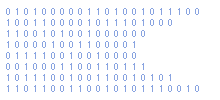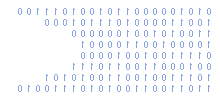DLink ShareCenter Pulse DNS-320 Resources
The D-Link ShareCenter Pulse DNS-320 is a 2-bay Network Attached Storage (NAS) device that can share movies, photos and music across a network. It can operate hard drives in a RAID configuration and can share media to DLNA devices.
The added bonus is that is can act as a print server and allow a USB printer to be shared amongst devices on your network.
Features:
- 2-bay Network Attached Storage for 3.5" SATA drives
- Gigabit connectivity for fast transmission speeds
- User/group quotas for security and confidentiality
- UPnP Media Server to stream media content to compatible media players
- Web file server for easy access to your over the Internet
- Built-in BitTorrent client to download directly from the Internet without a PC
- Touch-button for one-step backup of USB memory sticks
- Print Server to share a printer with other users in the network
- RAID 1 technology to automatically mirror the contents of one of its hard drives to the other
- FarStone Backup software included free
- D-Link Green: energy-saving design
Real World Performance
Here are some numbers from NAS-Tweaks.net:
| Configuration | Write | Read |
| Single Disks | 25MB/s | 30MB/s |
| RAID 0 | 24MB/s | 36MB/s |
| RAID 1 | 23MB/s | 29MB/s |
I am using a Raid 1 configuration and get numbers similiar to the above. The actual transfer rate depends on the size and quantity of the files.
Install FunPlug
It is possible to modify the DNS-320 and install additional software. In order to do this you need to install a small utility called "fun_plug". This is a mechanism D-Link incorporated within it's devices to allow them to be tweaked by advanced users. The installation is quick and easy. Just follow the instructions here :
HDD-Installation of the fun_plug 0.7 on NAS-devices
Install Twonky 7
The default DLNA media server supplied with the 320 is very basic. Using it from my TV was awful because I had to browse through unneccessary folder levels to get to my content. Using Twonky means when I select "Video" on my TV I am presented with my video collection without any fuss.
Installing Twonky is fairly easy as long as you can carefully follow the instructions presented here :
Installation of Twonky Server 7 on NAS-devices
Upgrade Twonky 7
I initially installed Twonky version 7.0.5 using the above instructions. Today I upgraded to version 7.0.9. Assuming you can remember your root password the procedure is fairly easy.
I connected to the 320 from my PC via SSH using Putty. I then used the following command line instructions to upgrade to 7.0.9.
sh /ffp/start/twonky.sh stop
cd /ffp/opt/twonky
wget http://www.twonkyforum.com/downloads/7.0.9-Special/twonky-kurobox-pro-special-7.0.9.zip
unzip twonky-*.zip
rm twonky-*.zip
sh /ffp/start/twonky.sh start
The process above stops the twonky server, downloads the new package, extracts the new files and overwrites the old ones and then restarts the server.