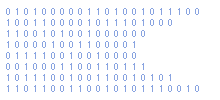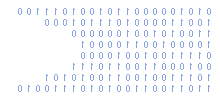Writing Images to SD Card for the Raspberry PI
The following process can be used to write an image file (img) to an SD card for use in the Raspberry PI.
Official Raspberry PI SD card images are available to download from the RPi download page.
Preparation
- Download Raspberry PI image
- Goto https://launchpad.net/win32-image-writer/+download
- Download latest "win32diskimager-binary.zip" file
- Unzip all the files into a single folder
Insert SD Card
- Insert SD card reader into PC
- Check the drive letter allocated by Windows
Write Image
- Run "Win32DiskImager.exe"
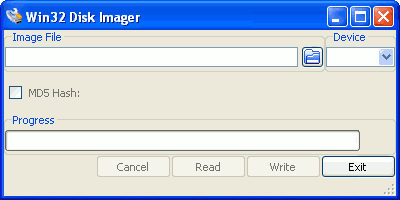
- Click the "Browse" icon and select an image file (.img)
- Select the correct device drive letter using the drop down box
- Click "Write"
Now you just have to wait for the image to be written to the SD card.
If you have problems getting your card to work then you may need to use another SD card reader. Some laptop built in readers are known not to write images properly. Use a standalone reader instead.
You may also need to format the card before writing the image using Win32DiskImager. The Windows format function may not be adequate. Instead use the SD Formatter 3.1 for SD/SDHC/SDXC available from sdcard.org.