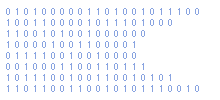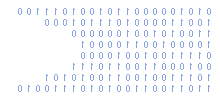Adding new brushes to The Gimp
by Matt Hawkins, 09/10/2011
Categories : Multimedia
This pages aims to show how you can download and add additional free brushes to 'The Gimp'.
The Gimp comes supplied with a small range of brushes but there are thousands of free brushes available to you our there on the internet. All you need to do is locate them and install.
Adding new brushes is easy and quick, you just need to follow the steps below :
Step 1
Visit http://www.deviantart.com/
Step 2
Type "gimp brushes" into the site search and click the search button.
Step 3
Browse and click on the brush pack you like the look of.
Step 4
Click "Download File" to download the zipped set of brushes.
Step 5
Extract the contents of this zip file into
C:\users\user1\.gimp-2.6\brushes
where user1 is your Windows user name.
Note : In Windows XP the location is C:\Documents and Settings\user1\.gimp-2.6\brushes
Your brushes folder should now contain a list of .gbr files.
Step 6
Launch 'The Gimp' application.
Step 7
Select the brush tool and your new brushes should be available in the brush selection dialog.
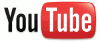 If you wish to see a video of this tutorial please watch my 'How to add new brushes to The Gimp' tutorial on YouTube.
If you wish to see a video of this tutorial please watch my 'How to add new brushes to The Gimp' tutorial on YouTube.
Author : Matt Hawkins Last Edit By : Matt Hawkins