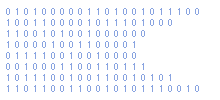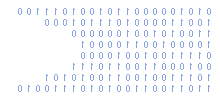Samsung DLNA and Taming Windows Firewall
I've just got a Samsung TV which allows me to stream media from a DLNA server. In my case this is my Windows 7 PC. Once I set the network up the TV could see Windows Media player as a DLNA server but failed to see Samsung's PC Share Manager or Serviio which I also installed as it seemed to get good comments on various forums.
The TV could see all three servers if I disabled Windows Firewall, something I was reluctant to do just to view my media.
PC Share Manager and Serviio both add Firewall rules but they obviously don't cover everything. After a few hours of messing about and examining network traffic with Wireshark I found a solution.
The solution was to add two custom firewall rules to Windows Firewall. They allow all traffic between your PC and TV to pass without getting blocked.
To create the first rule :
Go to Control Panel
Click "System and Security"
Click "Windows Firewall"
Click "Advanced Settings"
Click "Inbound Rules" (left hand menu)
Click "New Rule" (right hand menu)
then create the rule with the following settings :
Select "Custom" then click "Next"
Select "All Programs" then click "Next"
Select "Protocol Type : Any" then click "Next"
Under Local IP addresses select "These IP addresses"
Click "Add" and add the IP address of your PC
Click "Add" and add the IP address of your TV
Do the same in the Remote IP Addresses section
Click "Next"
Select "Allow the connection"
Click "Next"
Uncheck the boxes except for "Private"
Give your rule a name and description
Click "Finish"
That's the inbound rule completed.
Now select "Outbound Rules" and create another rule with the same settings.
Restart your TV and if you are lucky it will now see your DLNA media servers.