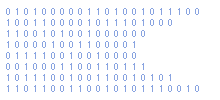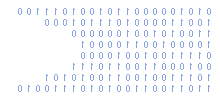DVR D011 miniDV Car Dash Camera Instructions In Real English
The DVR D011 is a popular car dash camera that records to a micro sd card and is nice and cheap. It works well but the instructions are almost impossible to understand.
Here is my version of how this camera operates in what I hope is slightly better English!
Power Switch
When the switch is to the left the device is OFF.
When the switch is to the right the device is ON. It needs to be in the ON position to retain the date and time.
Video Mode
Switch power switch to right (ON)
Press play button once
- Blue light flashes twice
- Blue light off
- Orange light on
The camera is now ready to record video.
Press play button once
- Orange light on
- Green light flashes
The camera is now recording video.
Press play button once
- Orange light on
- Green light off
The recording is now paused.
Pressing the play button will start and stop the video as required.
Photo Mode
Press play button and hold
- Orange light off
To take a photo :
Press play button once
- Green light flashes once
Press play button as required to take more photos.
Return To Video Mode
Press play button and hold
- Orange light on
Switch Off (Standby)
Press play button and hold
- Blue light flashes
The device is now in standby.
USB File Access
With the device powered off (power switch to left) plug in the USB cable and connect to a PC.
The memory card should appear as a removable drive. Video files are located in the DCIM/100MEDIA folder.
The AVI files can be copied or deleted as required.
Time and Date
To set the time and date :
- Switch the power switch to the left (OFF).
- Plug in the USB cable and connect to a PC.
- The memory card should appear as a removable drive.
- Create a text file named TAG.txt in the root of the drive
Edit the TAG.txt to include the following :
[date]_
2011/02/16_
21:45:00
You can adjust the date and time as required. The underscores _ should be replaced with spaces.
Flick the power switch to the right (ON). The removeable drive will disconnect and reconnect. The TAG.txt file should disappear.
The time and date is now set.
Auto Create TAG.txt File
In order to make creating the TAG file easier I simply leave a dos batch file on my memory card (CreateTag.bat) with the following content :
echo [date] >TAG.txt
echo %date:~-4,4%/%date:~-7,2%/%date:~-10,2% >>TAG.txt
echo %time:~-11,2%:%time:~-8,2%:%time:~-5,2%>>TAG.txt
In the steps above rather than "Create a text file" I simply double click the batch file and it creates tag file with the correct date and time in it. Turn the power off. Turn it back on again and the date and time is set.
Note : The date in the text file appears to be YYYY/MM/DD format but the time and date in the video is MM/DD/YYYY format.
As long as the power switch remains to the right the time and date settings will be retained.